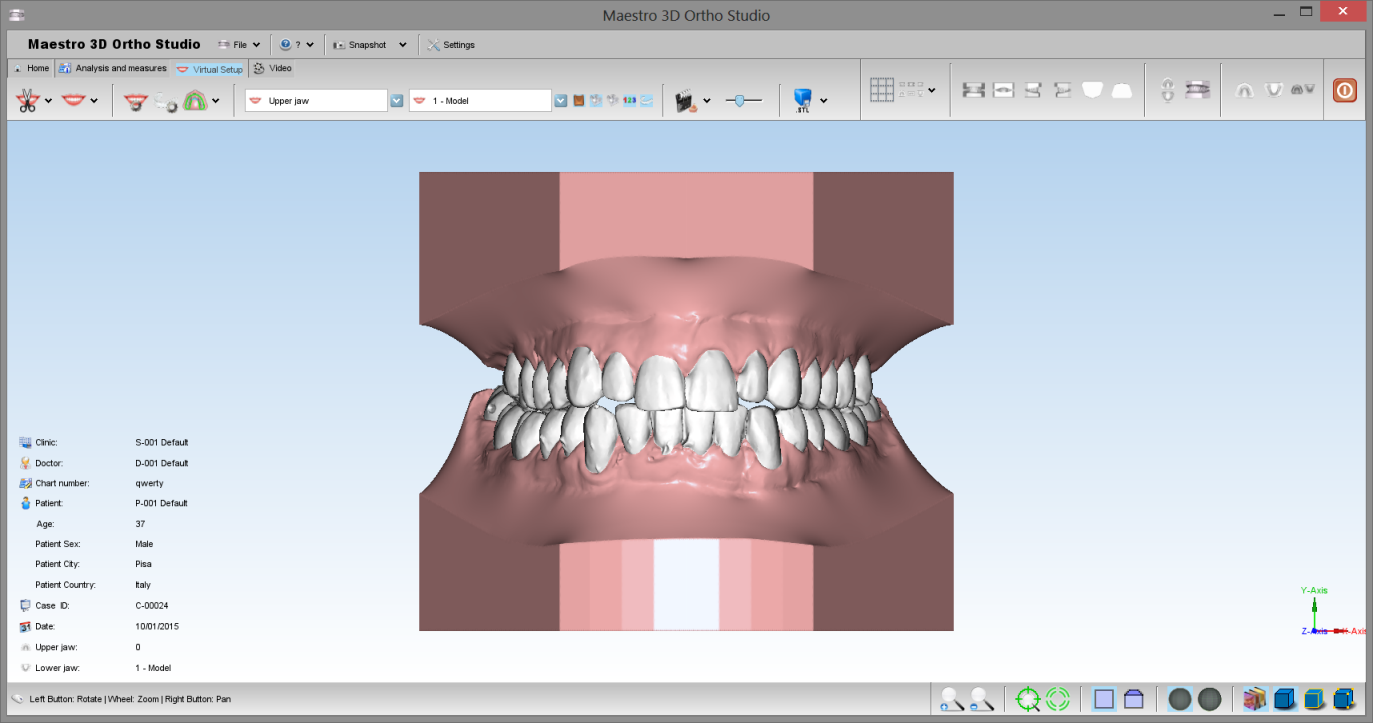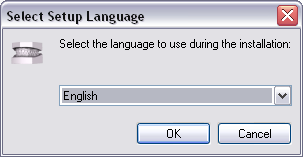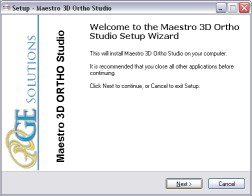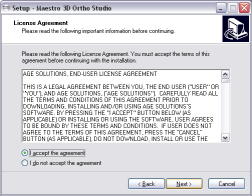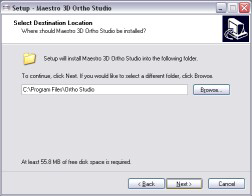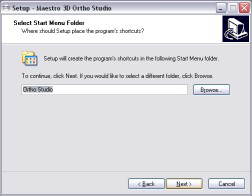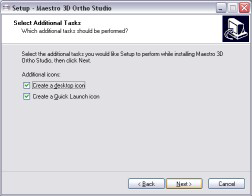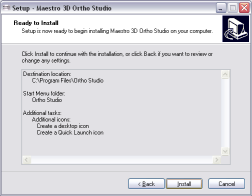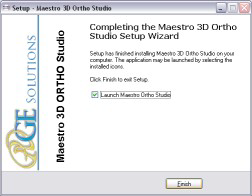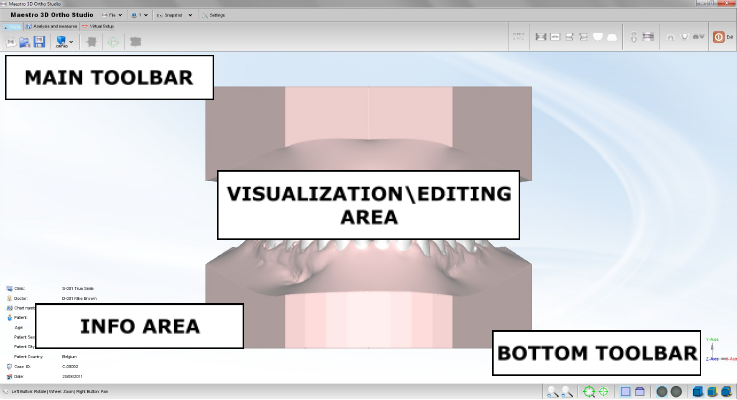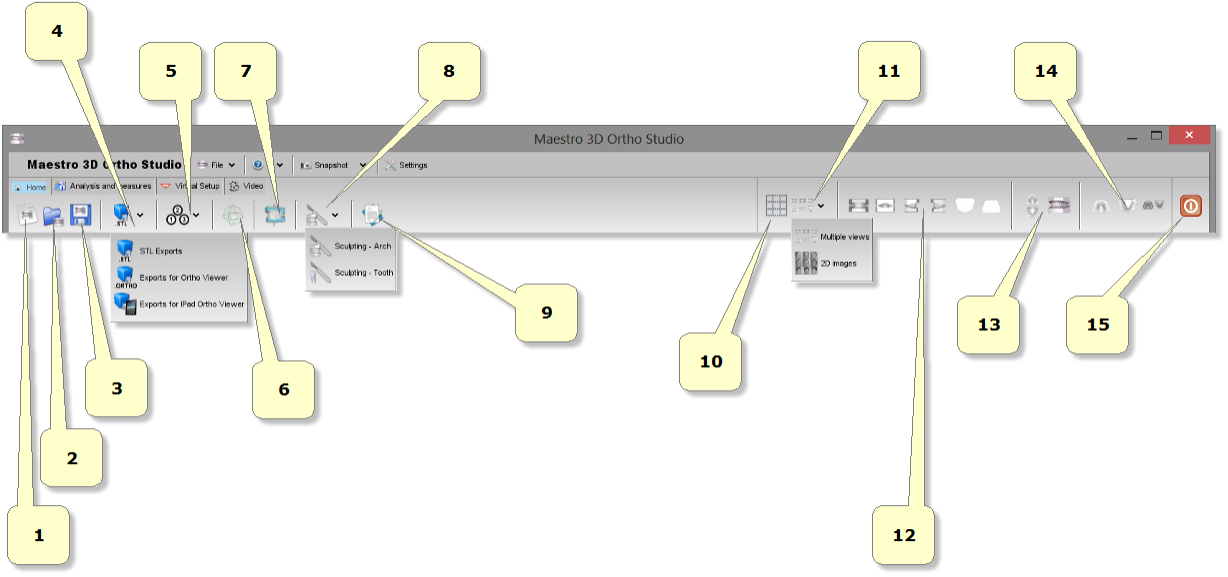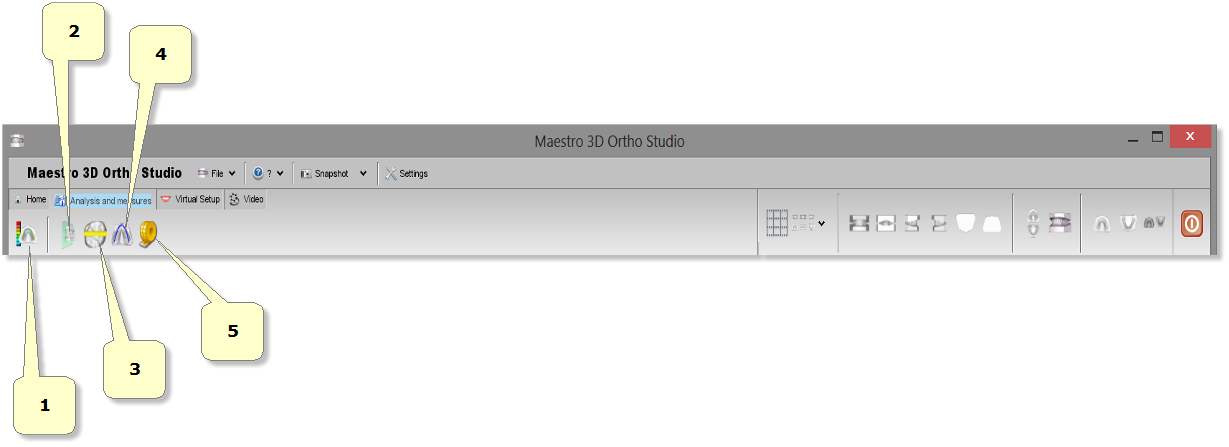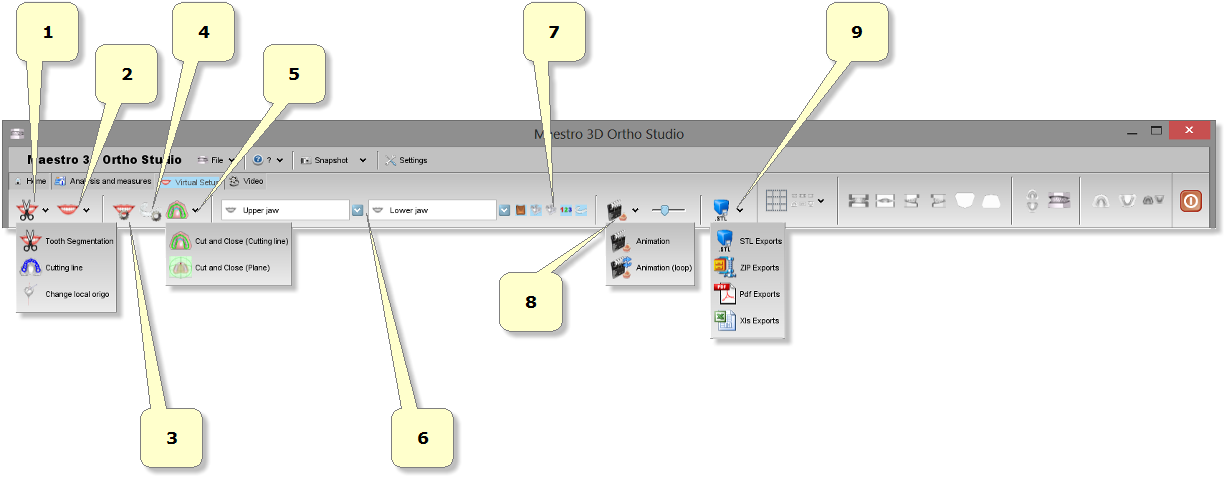Maestro 3D Ortho Studio - User Manual
Introduction to the use of Maestro 3D Ortho Studio software
This document is intended to introduce the user, in a simple and quick way, to the use of the Ortho Studio software. Please read this manual carefully before making use of the Ortho Studio software.
Introduction
Maestro 3D Ortho Studio is a very powerful and easy to use software for orthodontics. The principal features available are:
- Patient, Surgery And Doctor info handling using AGE DB.
- Choice of local origo of mandibular and maxillary arcs.
- Virtual base creation / modification and stitching to mandibular and maxillary arcs.
- Virtual Setup.
- Occlusion inspection between mandibular and maxillary models.
- Analysis of distance, measures and sections.
Software Installation
To install the Maestro 3D Ortho Studio software, double click with left mouse button on the file: Maestro.3D.Ortho.Studio.vx.xx.xxx.Setup.exe which is in the CD\DVD.
Step 1: Select the installation language.
Step 2: A welcome installation window of Maestro 3D Ortho Studio appears. Press Next to
continue.
Step 3: Please read the license agreement carefully, accept it as shown in the red circle
and press Next to continue.
Step 4: Select the destination folder. (We recommend to use the default folder). Press Next to continue.
Step 5: Select the menu start folder. (We recommend to use the default folder). Press Next to continue.
Step 6: Select, if desidered, a program icon on the desktop and into the quick launch bar. Press Next to continue.
Step 7: At this point a summary of installation information appears. Press Install to install the software.
A progress bar shows the progress of the installation process. Step 8: Installation complete. Press Finish to complete the installation.
| Use Windows 7 - 64 bit.
Install all Windows update available. Install the last graphics card available from NVIDIA web site http://www.nvidia.com. Set the slider of UAC (user account control) to put it to a minimum. Right mouse click over software icon and Properties -> Advanced -> (check) Run As Administrator. |
User Interface|User Interface
The figure below shows the composition of the user interface.
Main Toolbar
The main toolbar allows to access to all the functionalities of the Ortho Studio Software.