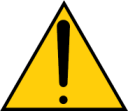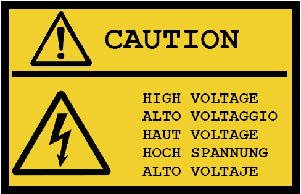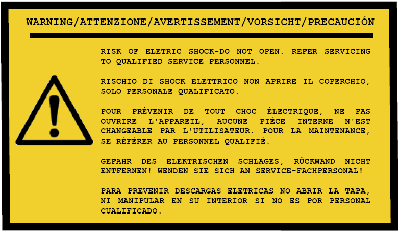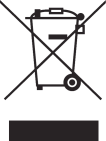Maestro 3D Dental Scanner - Information and Advice
Contents |
Introduction to the use of Maestro 3D Dental Scanner
This document is intended to introduce the user, in a simple and quick way, to the install Maestro 3D Scanner. Please read this manual carefully before making use of scanning software.
- Install the calinration files
- Windows Aero theme
- Screens configuration
- Problems with antivirus or firewall
- Problems with power options
- Problems with projector
- Scanner manutention
Important informations
Precautions
Please read this manual carefully before using your Maestro 3D Scanner and keep the manual handy for future reference. Your serial number is located on the rear of your Scanner. It will be necessary to specify the serial number for all comunications related to the warranty and eventual problems.
| WARNING: TO PREVENT FIRE OR SHOCK, DO NOT EXPOSE THIS UNIT TO RAIN OR MOISTURE. DO NOT USE THIS UNIT’S PLUG WITH AN EXTENSION CORD OR IN AN OUTLET UNLESS ALL THE PRONGS CAN BE FULLY INSERTED. |
These recommendations are presented in summary form by the following images that can be found on the rear of the Scanner.
Disposing of your used product
Important safeguards
Installation
Do not place the Scanner in the following conditions:
- on an unstable cart, stand, or table.
- near water, baths or damp rooms.
- in direct sunlight, near heaters or heat radiating appliances.
- in a dusty, smoky or steamy environment.
- on a sheet of paper or cloth, rugs or carpets.
Maestro 3D Dental Scanner contains a projection unit. The Scanner should not be installed in any way other than the desktop, otherwise lamp life of its projection unit could decrease dramatically and the Scanner could work not properly or return incomplete or incorrect results.
Fire and shock precautions
- Ensure that there is sufficient ventilation and that vents are unobstructed to prevent the build-up of heat inside your Scanner. Allow at least 4 inches (10cm) of space between your Scanner and a wall.
- Do not try to touch the ventilation outlet placed on the back of the Scanner as it can become heated while the Scanner is turned on.
- Prevent foreign objects such as paper clips and bits of paper from falling into your Scanner. Do not attempt to retrieve any objects that might fall into your Scanner. Do not insert any metal objects such as a wire or screwdriver into your Scanner. If something should fall into your Scanner, disconnect it immediately and have the object removed by a qualified service personnel.
- Do not place any objects on top of the Scanner.
- Do not touch the power plug during a thunderstorm. Doing so can cause electrical shock or fire.
- The Scanner is designed to operate on a power supply of 120-240V AC 50/60 Hz. Ensure that your power supply fits this requirement before attempting to use your Scanner.
- Do not look into the projection unit lens while the Scanner is on. Serious damage to your eyes could result.
- Keep any items such as magnifying glass out of the light path of the projection unit. The light being projected from the lens is extensive, therefore any kind of abnormal objects that can redirect light coming out of the lens, can cause unpredictable outcome such as fire or injury to the eyes.
- Do not cover the projection unit lens with cap or similar while the Scanner is on. Doing so can lead to melting of the cap and possibly burning your hands due to the heat emitted from the light output.
- Do not place any objects, which are easily affected by heat, in front of the projection unit lens or a projector exhaust vent. Doing so could lead to the object melting or getting your hands burned from the heat that is emitted from the light output and exhaust.
- Handle the power cable carefully. A damaged or frayed power cable can cause electric shock or fire.
- Do not use any power cables than the supplied one.
- Do not bend or tug the power cable excessively.
- Do not place the power cable under the Scanner, or any heavy object.
- Do not cover the power cable with other soft materials such as rugs.
- Do not heat the power cable.
- Do not handle the power plug with wet hands.
- Turn off the Scanner, unplug the power cable and have the object removed by a qualified AGE Solutions service personnel under the following conditions:
- When the power cable or plug is damaged or frayed.
- If liquid has been spilled into the Scanner, or if it has been exposed to rain or water.
- If the Scanner does not operate normally when you follow the instructions described in this user's manual.
- If the Scanner has been dropped or the cabinet has been damaged.
- If the Scanner exhibits a distinct change in performance, indicating a need for service.
- Disconnect the power cable and any other cables before carrying the Scanner.
- Turn off the Scanner and unplug the power cable before cleaning the cabinet.
Drivers installation
| Use Windows 7 - 64 bit.
Install the chipset drivers and usb drivers of the PC motherboard. Install all Windows update available. Install the last graphics card available from NVIDIA web site http://www.nvidia.com. Don't connect the usb cable from scanner and PC before installing the drivers. |